
Malicious software, also called malware, refers to any program or code engineered to harm or exploit computer systems, networks and devices. It affects your phone’s functionality, especially if you jailbreak your device—that is, opening your iOS to additional features, apps, and themes.
The risks associated with a malware infection can range from poor device performance to stolen data. Cybercriminals typically use it to extract data—from financial data and healthcare records to emails and passwords—that they can leverage over victims for financial gain.
Thanks to their closed ecosystem, built-in security features, and strict policies on third-party apps, Apple devices tend to be generally resilient against malware infections. It’s important to note, however, that they’re not completely without vulnerabilities.
Read on to learn how you can detect malware on your iPhone and how to remove these infections so you can get back to enjoying your digital activities.
While traditional self-replicating viruses are rare on iPhones, malware is a genuine threat for Apple devices. Malware typically enters through links in deceptive texts or emails or through downloaded, unvetted apps rather than system-wide infection. These are some types of malware that could infect your iPhone:
To keep you safe against malware and other threats, Apple engineers the iPhone with multiple security layers, including:
Together, these features create a highly secure environment for iPhones. However, this robust shield does not eliminate all risks, as threats can still bypass these defenses through phishing scams or by tricking a user into installing a malicious configuration profile.
If your iPhone is exhibiting these odd activities listed below, a manual scan is your first point of order. These quick actions are free to do as they are already integrated into your device.
The disadvantage of doing a manual scan is that it requires effort. In addition, it does not detect sophisticated malware, and only identifies symptoms rather than root causes.
If your iPhone persistently exhibits any of the red flags above despite your quick actions, you may have to investigate using a third-party security app to find the threats that manual checks don’t catch.
Compared with manual or built-in scans, third-party solutions like McAfee Mobile Security offer automated, comprehensive malware scans by detecting a wider range of threats before they enter your digital space. While available at a premium, third-party security suites offer great value as they include full-scale protection that includes a safe browsing feature to protect your digital life and a virtual private network (VPN) for a more secure internet connection.
If the scan confirms the presence of malware on your iPhone, don’t worry. There’s still time to protect yourself and your data. Below is an action plan you can follow to remove malware from your device.
In many cases, hackers exploit outdated versions of iOS to launch malware attacks. If you don’t have the latest version of your operating system, it’s a good idea to update your iOS immediately to close this potential vulnerability. To do this, go to Settings > General > Software Update and follow the instructions to update your iPhone.
It might sound simple, but restarting your device can fix certain issues. The system will restart on its own when updating the iOS. If you already have the latest version, restart your iPhone now.
If updating the iOS and restarting your device didn’t fix the issue, try clearing your phone’s browsing history and data. If you’re using Safari, go to Settings > Clear History and Website Data > Clear History and Data. Keep in mind that the process is similar for Google Chrome and most other popular web browsers.
Malicious software, such as spyware and ransomware, often end up on phones by masquerading as legitimate apps. To err on the side of caution, delete any apps that you don’t remember downloading or installing.
The option to restore to a previous backup is one of the most valuable features found on the iPhone and iPad. This allows you to restore your device to an iCloud backup version that was made before the malware infection. Go to Settings > General > Transfer or Reset iPhone > Erase All Content and Settings > Restore from iCloud Backup.
A factory reset should be your last resort when other removal methods have failed, as it is a complete data wipe. That means it will erase all content and settings, including any malicious apps, profiles, or files, returning the software to its original, out-of-the-box state. That’s why it’s crucial to back up your essential data such as photos and contacts first. Also, remember to restore to an iCloud backup version *before* the malware infection to avoid reintroducing the infection. For the highest level of security, set the iPhone up as new and manually redownload trusted apps from the App Store. When you are ready to reset, go to Settings > General > Transfer or Reset iPhone > Erase All Content and Settings > Set Up as New iPhone.
Spyware is designed to be sneaky, but it leaves subtle traces. Pay attention to your iPhone’s behavior, such as the camera or microphone unexpectedly activating as indicated by a green or orange dot in the status bar, sudden battery drain, or your device overheating for no reason. Another major red flag is a spike in data usage when you aren’t actively using your phone.
For a deeper look, do this 5-minute check to see which apps have accessed your data, camera, and microphone. Look for any activity that seems suspicious or that you don’t recall authorizing.
If you suspect your iPhone has been compromised, it’s important to act quickly. Here’s a step-by-step process to remove it, restore your privacy, and prevent future threats.
A common tactic used by scammers is the fake virus pop-up. These alarming messages appear while you are browsing, often using logos from Apple or other trusted companies, and claim your iPhone is infected. Their goal is to create panic, urging you to click a link, download a fake app, or call a fraudulent support number. Never interact with these pop-ups. Here’s a quick response plan when dealing with fake virus pop-up ads:
Never enter personal information, passwords, or payment details on a page that appears from a pop-up ad.
The best way to protect your iOS device is to avoid malware in the first place. Follow these security measures to safeguard your device:
Can my iPhone get a virus from opening an email?
Simply opening an email is very unlikely to infect your iPhone. However, clicking a malicious link or downloading an attachment from a phishing email can lead you to a harmful website or trick you into compromising your information. It’s the action you take, not opening the email itself, that creates the risk.
How do I know if a virus warning is real or fake?
Any pop-up in your browser that claims your iPhone has a virus is fake. Apple does not send notifications like this. These are scare tactics designed to trick you into clicking a link or calling a fake support number. The safest response is to close the browser tab and clear your browsing data.
Does my iPhone really need antivirus software?
It’s a misconception that iPhones are immune to all viruses. While Apple’s built-in security provides a strong defense, it doesn’t offer complete protection. Cybercriminals are increasingly using phishing, smishing, AI voice cloning, deepfake videos and other social engineering methods to target iPhone users. A comprehensive security app provides layered protection beyond the iOS integrated security. Think of it as adding a professional security guard to already-strong walls.
What is the best way to check my iPhone for a virus or malware for free?
You can perform manual checks for free by looking for suspicious apps, checking for unusual battery drain and data usage, and reviewing your App Privacy Report. While helpful for spotting obvious issues, these manual checks aren’t foolproof. A dedicated security app offers a more reliable and thorough analysis.
Can an iPhone get malware without jailbreaking it?
Yes. While jailbreaking significantly increases the risk, malware can still infect a non-jailbroken iPhone. This typically happens through sophisticated phishing attacks, installing malicious configuration profiles from untrusted sources, or, in very rare cases, by exploiting an unknown vulnerability in iOS, known as a “zero-day” attack.
Is an iPhone malware scan truly necessary?
Given the value of the personal data on our phones, a regular malware scan provides significant peace of mind. A reputable security app can identify vulnerabilities you might miss, such as outdated software or risky system settings, helping you maintain a strong security posture.
Keeping your iPhone secure from malware is an achievable goal that puts you in control of your digital safety. By combining smart habits with powerful security tools, you can confidently protect your personal information from emerging threats.
McAfee is committed to empowering you with the resources and protection needed to navigate the online world safely. McAfee Mobile Security provides full protection against various types of malware targeting the Apple ecosystem. With safe browsing features, a secure VPN, and antivirus software, McAfee Security for iOS delivers protection against emerging threats, so you can continue to use your iPhone with peace of mind. Download the McAfee Mobile Security app today and get all-in-one protection.
The post A Guide to Remove Malware From Your iPhone appeared first on McAfee Blog.
Phishing attacks increased nearly 40 percent in the year ending August 2024, with much of that growth concentrated at a small number of new generic top-level domains (gTLDs) — such as .shop, .top, .xyz — that attract scammers with rock-bottom prices and no meaningful registration requirements, new research finds. Meanwhile, the nonprofit entity that oversees the domain name industry is moving forward with plans to introduce a slew of new gTLDs.

Image: Shutterstock.
A study on phishing data released by Interisle Consulting finds that new gTLDs introduced in the last few years command just 11 percent of the market for new domains, but accounted for roughly 37 percent of cybercrime domains reported between September 2023 and August 2024.
Interisle was sponsored by several anti-spam organizations, including the Anti-Phishing Working Group (APWG), the Coalition Against Unsolicited Commercial Email (CAUCE), and the Messaging, Malware, and Mobile Anti-Abuse Working Group (M3AAWG).
The study finds that while .com and .net domains made up approximately half of all domains registered in the past year (more than all of the other TLDs combined) they accounted for just over 40 percent of all cybercrime domains. Interisle says an almost equal share — 37 percent — of cybercrime domains were registered through new gTLDs.
Spammers and scammers gravitate toward domains in the new gTLDs because these registrars tend to offer cheap or free registration with little to no account or identity verification requirements. For example, among the gTLDs with the highest cybercrime domain scores in this year’s study, nine offered registration fees for less than $1, and nearly two dozen offered fees of less than $2.00. By comparison, the cheapest price identified for a .com domain was $5.91.
Currently, there are around 2,500 registrars authorized to sell domains by the Internet Corporation for Assigned Names and Numbers (ICANN), the California nonprofit that oversees the domain industry.
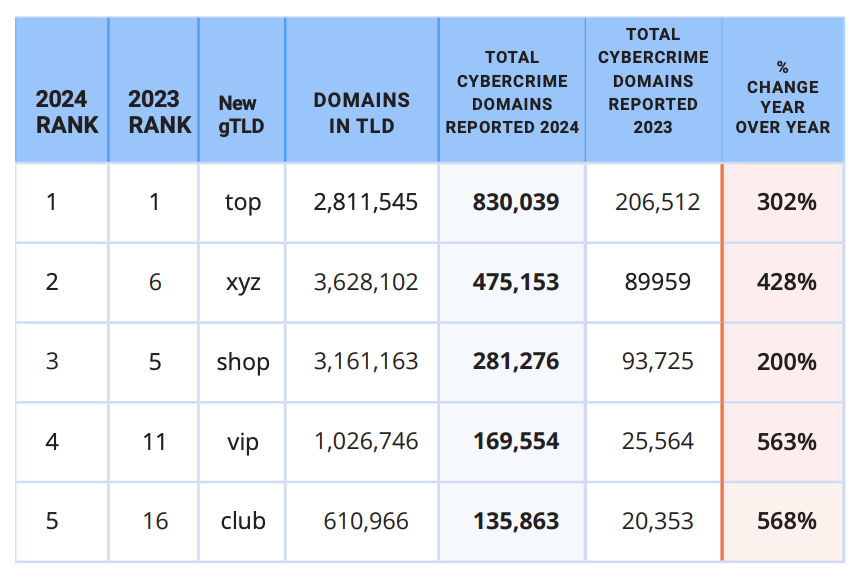
The top 5 new gTLDs, ranked by cybercrime domains reported. Image: Interisle Cybercrime Supply Chain 2014.
Incredibly, despite years of these reports showing phishers heavily abusing new gTLDs, ICANN is shuffling forward on a plan to introduce even more of them. ICANN’s proposed next round envisions accepting applications for new gTLDs in 2026.
John Levine is author of the book “The Internet for Dummies” and president of CAUCE. Levine said adding more TLDs without a much stricter registration policy will likely further expand an already plentiful greenfield for cybercriminals.
“The problem is that ICANN can’t make up their mind whether they are the neutral nonprofit regulator or just the domain speculator trade association,” Levine told KrebsOnSecurity. “But they act a lot more like the latter.”
Levine said the vast majority of new gTLDs have a few thousand domains — a far cry from the number of registrations they would need just to cover the up-front costs of operating a new gTLD (~$180,000-$300,000). New gTLD registrars can quickly attract customers by selling domains cheaply to customers who buy domains in bulk, but that tends to be a losing strategy.
“Selling to criminals and spammers turns out to be lousy business,” Levine said. “You can charge whatever you want on the first year, but you have to charge list price on domain renewals. And criminals and spammers never renew. So if it sounds like the economics makes no sense it’s because the economics makes no sense.”
In virtually all previous spam reports, Interisle found the top brands referenced in phishing attacks were the largest technology companies, including Apple, Facebook, Google and PayPal. But this past year, Interisle found the U.S. Postal Service was by far the most-phished entity, with more than four times the number of phishing domains as the second most-frequent target (Apple).
At least some of that increase is likely from a prolific cybercriminal using the nickname Chenlun, who has been selling phishing kits targeting domestic postal services in the United States and at least a dozen other countries.
Interisle says an increasing number of phishers are eschewing domain registrations altogether, and instead taking advantage of subdomain providers like blogspot.com, pages.dev, and weebly.com. The report notes that cyberattacks hosted at subdomain provider services can be tough to mitigate, because only the subdomain provider can disable malicious accounts or take down malicious web pages.
“Any action upstream, such as blocking the second-level domain, would have an impact across the provider’s whole customer base,” the report observes.
Interisle tracked more than 1.18 million instances of subdomains used for phishing in the past year (a 114 percent increase), and found more than half of those were subdomains at blogspot.com and other services operated by Google.
“Many of these services allow the creation of large numbers of accounts at one time, which is highly exploited by criminals,” the report concludes. “Subdomain providers should limit the number of subdomains (user accounts) a customer can create at one time and suspend automated, high-volume automated account sign-ups – especially using free services.”
Dec. 4, 10:21 a.m. ET: Corrected link to report.

McAfee threat researchers have identified several consumer brands and product categories most frequently used by cybercriminals to trick consumers into clicking on malicious links in the first weeks of this holiday shopping season. As holiday excitement peaks and shoppers hunt for the perfect gifts and amazing deals, scammers are taking advantage of the buzz. The National Retail Federation projects holiday spending will reach between $979.5 and $989 billion this year, and cybercriminals are capitalizing by creating scams that mimic the trusted brands and categories consumers trust. From October 1 to November 12, 2024, McAfee safeguarded its customers from 624,346 malicious or suspicious URLs tied to popular consumer brand names – a clear indication that bad actors are exploiting trusted brand names to deceive holiday shoppers.
McAfee’s threat research also reveals a 33.82% spike in malicious URLs targeting consumers with these brands’ names in the run-up to Black Friday and Cyber Monday. This rise in fraudulent activity aligns with holiday shopping patterns during a time when consumers may be more susceptible to clicking on offers from well-known brands like Apple, Yeezy, and Louis Vuitton, especially when deals seem too good to be true – pointing to the need for consumers to stay vigilant, especially with offers that seem unusually generous or come from unverified sources.
McAfee threat researchers have identified a surge in counterfeit sites and phishing scams that use popular luxury brands and tech products to lure consumers into “deals” on fake e-commerce sites designed to appear as official brand pages. While footwear and handbags were identified as the top two product categories exploited by cybercrooks during this festive time, the list of most exploited brands extends beyond those borders:
By mimicking trusted brands like these, offering unbelievable deals, or posing as legitimate customer service channels, cybercrooks create convincing traps designed to steal personal information or money. Here are some of the most common tactics scammers are using this holiday season:
With holiday shopping in full swing, it’s essential for consumers to stay one step ahead of scammers. By understanding the tactics cybercriminals use and taking a few precautionary measures, shoppers can protect themselves from falling victim to fraud. Here are some practical tips for safe shopping this season:
McAfee’s threat research team analyzed malicious or suspicious URLs that McAfee’s web reputation technology identified as targeting customers, by using a list of key company and product brand names—based on insights from a Potter Clarkson report on frequently faked brands—to query the URLs. This methodology captures instances where users either clicked on or were directed to dangerous sites mimicking trusted brands. Additionally, the team queried anonymized user activity from October 1st through November 12th.
The image below is a screenshot of a fake / malicious / scam site: Yeezy is a popular product brand formerly from Adidas found in multiple Malicious/Suspicious URLs. Often, they present themselves as official Yeezy and/or Adidas shopping sites.
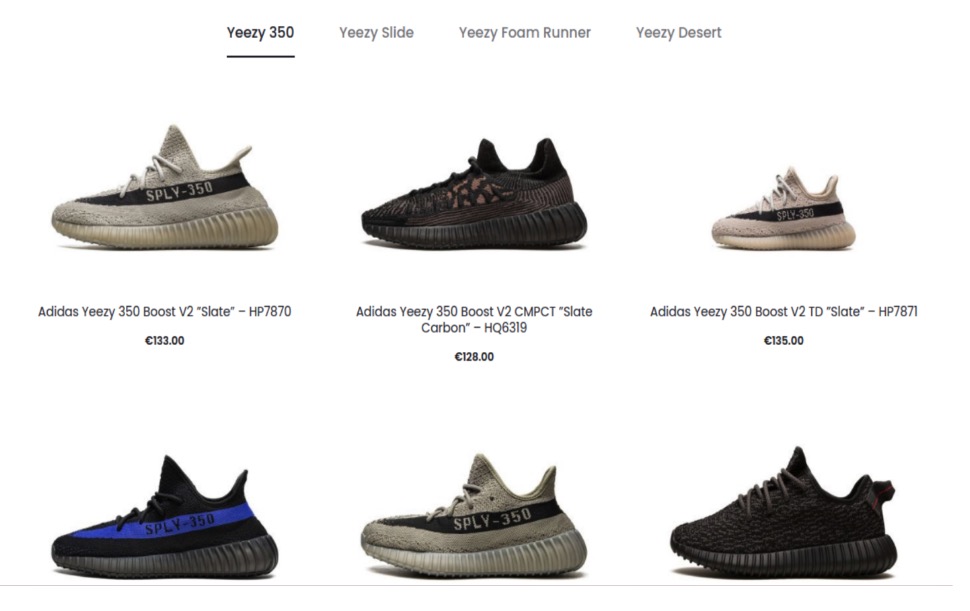
The image below is a screenshot of a fake / malicious / scam site: The Apple brand was a popular target for scammers. Many sites were either knock offs, scams, or in this case, a fake customer service page designed to lure users into a scam.
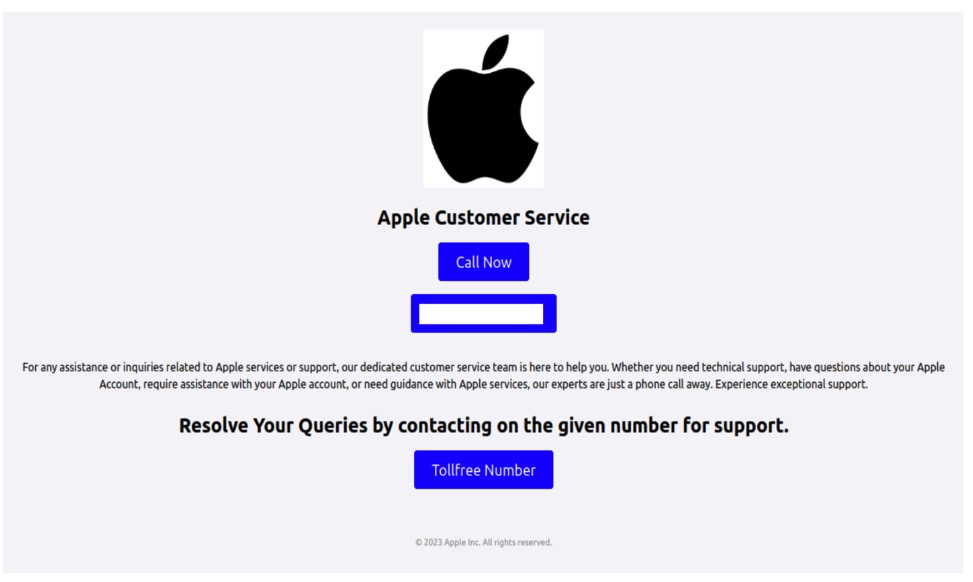
The image below is a screenshot of a fake / malicious / scam site: This particular (fake) Apple sales site used Apple within its URL and name to appear more official. Oddly, this site also sells Samsung Android phones.
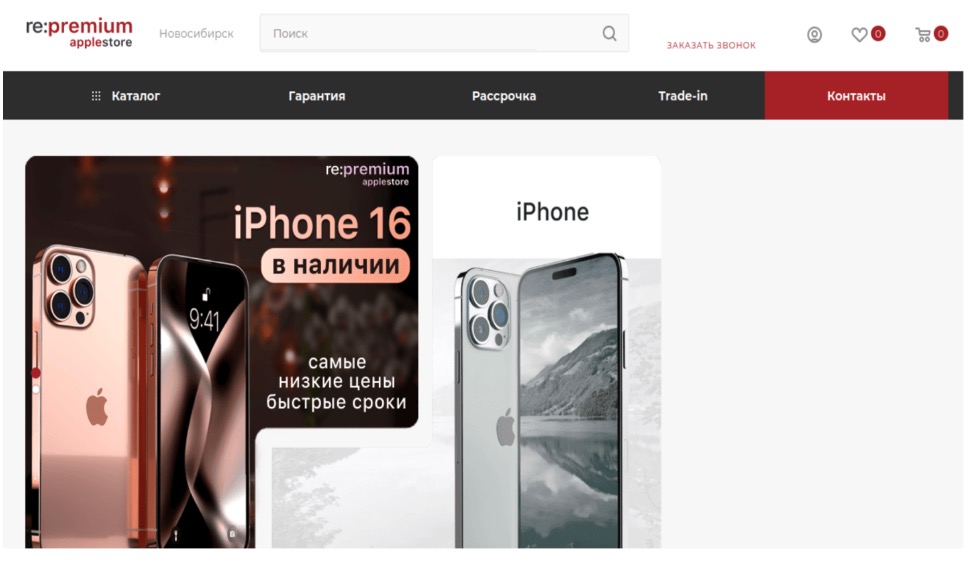
The image below is a screenshot of a fake / malicious / scam site: This site, now taken down, is a scam site purporting to sell Nike shoes.
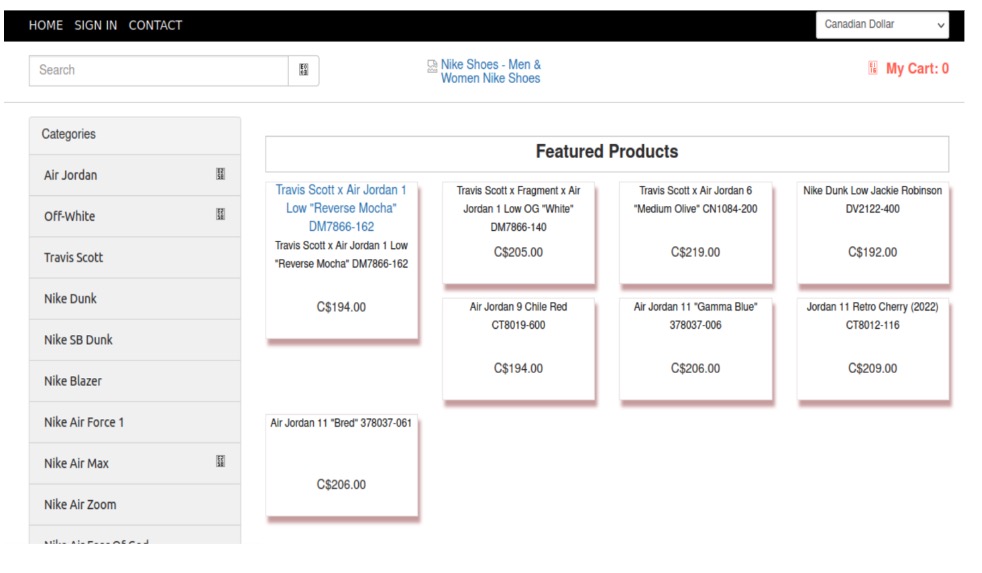
The image below is a screenshot of a fake / malicious / scam site: Louis Vuitton is a popular brand for counterfeit and scams. Particularly their handbags. Here is one site that was entirely focused on Louis Vuitton Handbags.
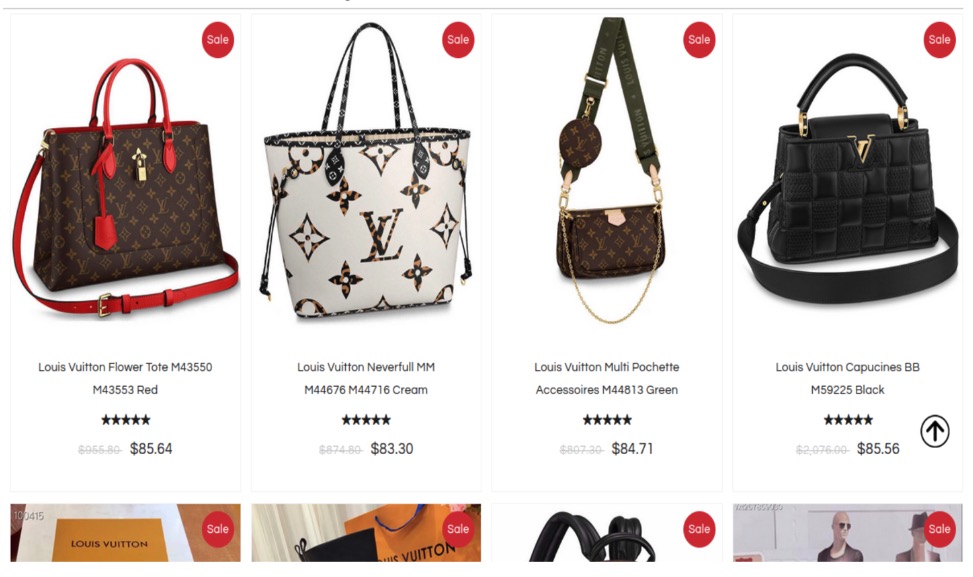
The image below is a screenshot of a fake / malicious / scam site: This site presents itself as the official Louis Vuitton site selling handbags and clothes.
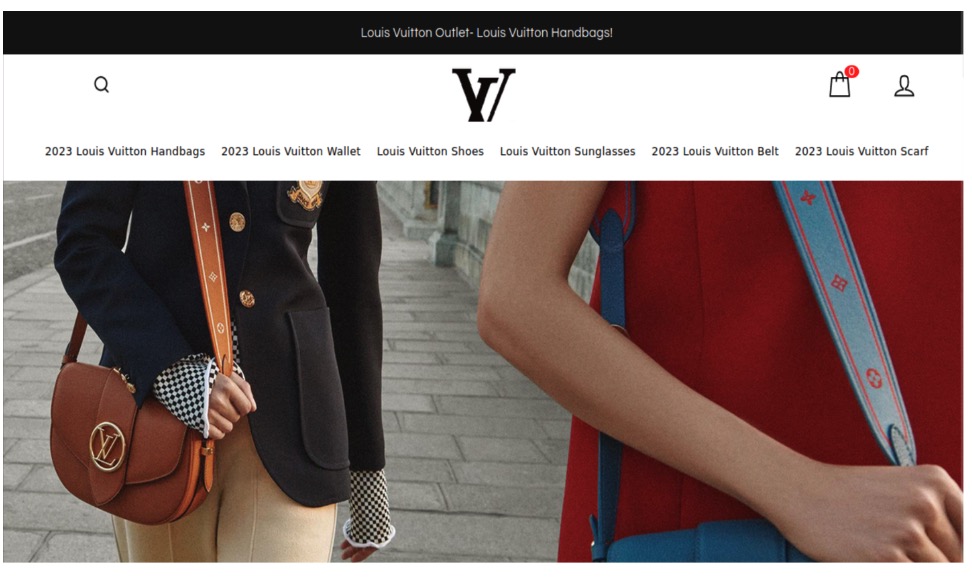
The image below is a screenshot of a fake / malicious / scam site: This site uses too-good-to-be-true deals on branded items including this Louis Vuitton Bomber jacket.

The image below is a screenshot of a fake / malicious / scam site: Rolex is a popular watch brand for counterfeits and scams. This site acknowledges it sells counterfeits and makes no effort to indicate this on the product.
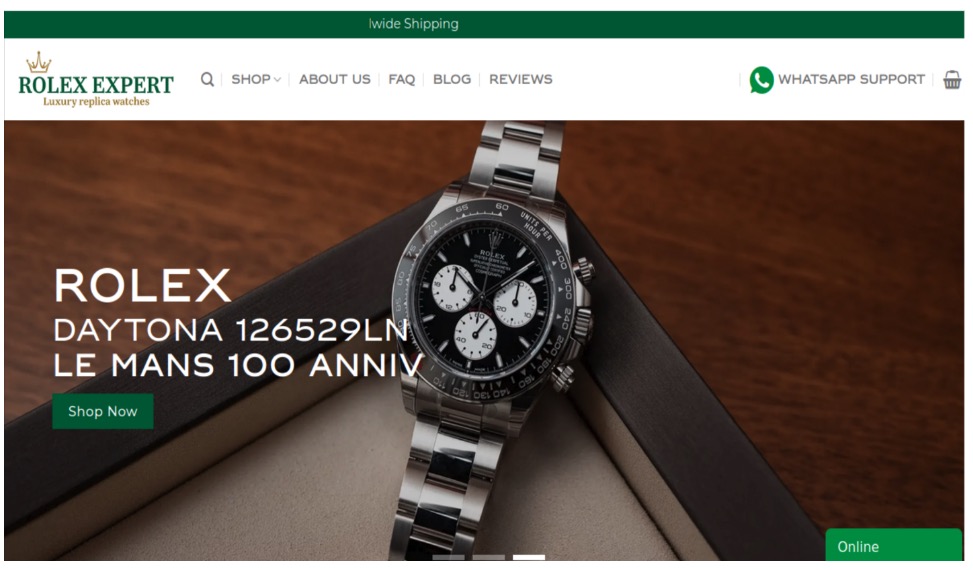
The post This Holiday Season, Watch Out for These Cyber-Grinch Tricks Used to Scam Holiday Shoppers appeared first on McAfee Blog.

Two-step verification, two-factor authentication, multi-factor authentication…whatever your social media platform calls it, it’s an excellent way to protect your accounts.
There’s a good chance you’re already using multi-factor verification with your other accounts — for your bank, your finances, your credit card, and any number of things. The way it requires an extra one-time code in addition to your login and password makes life far tougher for hackers.
It’s increasingly common to see nowadays, where all manner of online services only allow access to your accounts after you’ve provided a one-time passcode sent to your email or smartphone. That’s where two-step verification comes in. You get sent a code as part of your usual login process (usually a six-digit number), and then you enter that along with your username and password.
Some online services also offer the option to use an authenticator app, which sends the code to a secure app rather than via email or your smartphone. Authenticator apps work much in the same way, yet they offer three unique features:
Google, Microsoft, and others offer authenticator apps if you want to go that route. You can get a good list of options by checking out the “editor’s picks” at your app store or in trusted tech publications.
Whichever form of authentication you use, always keep that secure code to yourself. It’s yours and yours alone. Anyone who asks for that code, say someone masquerading as a customer service rep, is trying to scam you. With that code, and your username/password combo, they can get into your account.
Passwords and two-step verification work hand-in-hand to keep you safer. Yet not any old password will do. You’ll want a strong, unique password. Here’s how that breaks down:
Now, with strong passwords in place, you can get to setting up multi-factor verification on your social media accounts.
When you set up two-factor authentication on Facebook, you’ll be asked to choose one of three security methods:
And here’s a link to the company’s full walkthrough: https://www.facebook.com/help/148233965247823
When you set up two-factor authentication on Instagram, you’ll be asked to choose one of three security methods: an authentication app, text message, or WhatsApp.
And here’s a link to the company’s full walkthrough: https://help.instagram.com/566810106808145
And here’s a link to the company’s full walkthrough: https://faq.whatsapp.com/1920866721452534
And here’s a link to the company’s full walkthrough: https://support.google.com/accounts/answer/185839?hl=en&co=GENIE.Platform%3DDesktop
1. TapProfileat the bottom of the screen.
2. Tap the Menu button at the top.
3. Tap Settings and Privacy, then Security.
4. Tap 2-step verification and choose at least two verification methods: SMS (text), email, and authenticator app.
5. Tap Turn on to confirm.
And here’s a link to the company’s full walkthrough: https://support.tiktok.com/en/account-and-privacy/personalized-ads-and-data/how-your-phone-number-is-used-on-tiktok
The post How to Protect Your Social Media Passwords with Multi-factor Verification appeared first on McAfee Blog.

What is malware? A dictionary-like definition is “malicious software that attacks computers, smartphones, and other connected devices.”
In fact, “malware” is a mash-up of “malicious software.” It describes any type of software or code specifically designed to exploit a connected device or network without consent. And, unsurprisingly, hackers design most of it for financial gain.
Think of malware as an umbrella term that covers an entire host of “bad stuff,” such as:
Spyware that tracks activity, like what you type and where you type it. (Think snooping on your bank account logins.
Ransomware that holds devices or the data on them hostage, that hackers only release for a price. (And even so, payment is no guarantee you’ll get back your access.)
Adware that serves up spammy ads on your device. (The hacker gets paid for the number of “impressions” the ads have. The more they show up on people’s devices, the more they get paid.)
Botnet software, that hijacks a device into a remote-controlled network of other devices. (These networks are used to shut down websites or even shut down large portions of the internet, just to mention two of the things they can do.)
Rootkit that attacks that give hackers remote-control access to a device. (And with that control, they can wage all manner of attacks — on the device and on other devices too.)
Viruses that modify the way a device and its apps function. Also, they can effectively bring a device or network to a grinding halt. (Yes, viruses are a subset of malware. They can copy, delete, and steal data, among other things.)
You might know malware by its more commonly used name — viruses.
There’s a pretty good reason why people commonly refer to malware as a “virus.” Viruses have been on our collective minds for some time.
Viruses have a long history. You could call it “the original malware.” And depending on how you define what a virus is, the first one took root in 1971 — more than 50 years ago. It was known as Creeper, and rather than being malicious in nature, the creator designed it to show how a self-replicating program could spot other devices on a network, transfer itself to them, and find yet more devices to repeat the process. Later, the same programmer who created a refined version of Creeper developed Reaper, a program that could remove the Creeper program. In a way, Reaper could be considered the first piece of antivirus software.[i]
From there, it wasn’t until the 1980s that malware started affecting the broader population, a time when computers became more commonplace in businesses and people’s homes.
At first, malware typically spread by infected floppy disks, much like the “Brain” virus in 1986. While recognized today as the first large-scale computer virus, its authors say they never intended it to work that way. Rather, they say they created Brain as an anti-piracy measure to protect their proprietary software from theft. However, Brain got loose. It went beyond their software and affected computers worldwide. Although not malicious or destructive in nature, Brain most certainly put the industry, businesses, and consumers on notice. Computer viruses were a thing.[ii]
Another piece of malware that got passed along via floppy disks was the “PC Cyborg” attack that targeted the medical research community in and around 1989. There, the malware would lie in wait until the user rebooted their computer for the 90th time and was presented with a digital ransom note.[iii]
An early example of ransomware – Source, Wikipedia
Upon that 90th boot, PC Cyborg encrypted the computer’s files, which would only get unencrypted if the victim paid a fee, making it the first documented form of ransomware.
Shortly thereafter, the internet started connecting computers, which opened millions of doors for hackers as people went online. Among the most noteworthy was 1999’s “Melissa” virus, which spread by way of infected email attachments and overloaded hundreds of corporate and governmental email servers worldwide.
It was quickly followed in 2000 by what’s considered among the most damaging malware to date — ILOVEYOU, which also spread by way of an attachment, this one posing as a love letter. Specifically, it was a self-replicating worm that installed itself on the victim’s computer where it destroyed some info and stole other info, then spread to other computers. One estimate put the global cost of ILOVEYOU at $10 billion. It further speculated that it infected 10% of the world’s internet-connected computers at the time.[iv]
With that history, it’s no surprise that anti-malware software is commonly called “antivirus.”
Antivirus forms a major cornerstone of online protection software. It protects your devices against malware through a combination of prevention, detection, and removal. Our antivirus uses AI to detect the absolute latest threats — and has for several years now.
Today, McAfee registers more than a million new malicious programs and potentially unwanted apps (PUA) each day, which contributes to the millions and millions already in existence. Now with the arrival of AI-powered coding tools, hackers can create new strains at rates unseen before.
That’s another reason why we use AI in our antivirus software. We use AI to protect against AI-created malware. It does so in three ways:
Once again, it’s important to remind ourselves that today’s malware is created largely for profit. Hackers use it to gain personal and financial info, either for their own purposes or to sell it for profit. The files you have stored on your devices have a street value. That includes tax returns, financial docs, payment info, and so on. Moreover, when you consider all the important things you keep on your devices, like your photos and documents, those have value too. Should you get caught up in a ransomware attack, a hacker puts a price tag on them for their return.
Needless to say, and you likely know this already, antivirus is essential for you and your devices.
You’ll find our AI-powered antivirus in all our McAfee+ plans. Better yet, our plans have dozens of protections that block the ways hackers distribute malware. To name just a few, our Text Scam Detector blocks links to suspicious sites that host malware and other attacks — and our Web Protection does the same for your browser. It also includes our industry-first online protection score that shows you just how safe you are, along with suggestions that can make you safer still. Together, our McAfee+ plans offer more than just antivirus. They protect your devices, your privacy, and your identity overall.
[i] https://www.historyofinformation.com/detail.php?entryid=2860
[ii] https://www.historyofinformation.com/detail.php?id=1676
[iii] https://www.theatlantic.com/technology/archive/2016/05/the-computer-virus-that-haunted-early-aids-researchers/481965/
[iv] https://www.forbes.com/sites/daveywinder/2020/05/04/this-20-year-old-virus-infected-50-million-windows-computers-in-10-days-why-the-iloveyou-pandemic-matters-in-2020
The post What is Malware? appeared first on McAfee Blog.